Style
These are the main style related app settings.
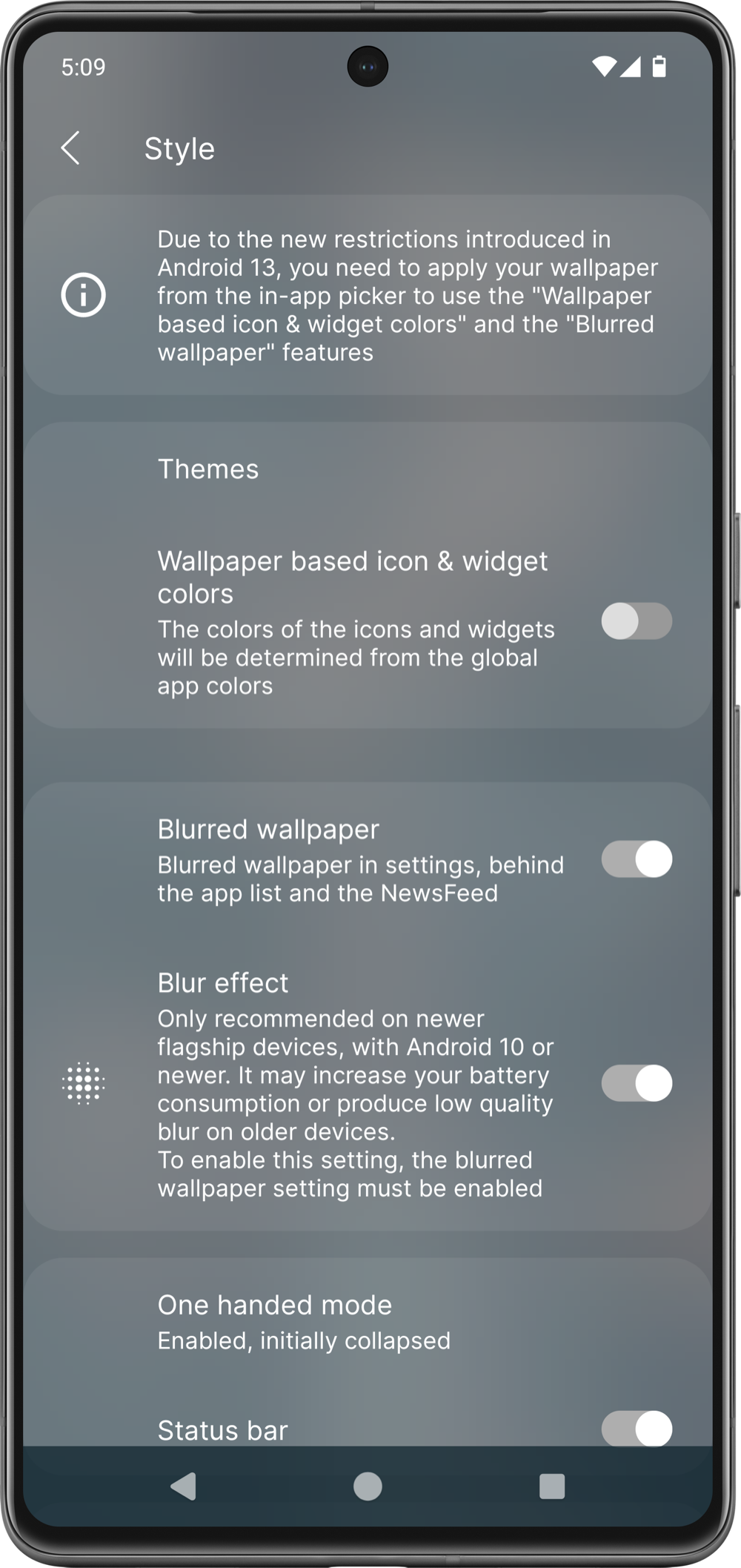
Themes
Choose from pre-installed themes or create custom color themes for the Launcher.
Read more about themes here.
Wallpaper-based icon & widget colors
State | Effect |
|---|---|
Enabled | Monochrome app icons and compatible widgets will be tinted by the dominant wallpaper color under their location. |
Disabled | Monochrome app icons and compatible widgets will be tinted by the current launcher color theme. |
Auto dark mode
State | System | Effect |
|---|---|---|
Enabled | Android 10+ | The app follows the system light/dark mode |
Enabled | Android 8-9 | The app switches between the light and dark mode based on the local time |
Disabled | Any Android version | The "Dark mode" preference will decide that the light or the dark mode will be active. |
Dark mode
Manual switch between the light and dark mode.
Blurred wallpaper
If enabled, the app displays the blurred wallpaper, tinted with the main app color behind the application list, the NewsFeed and on some screens as background.
Blur effect
If enabled, the app will make some gui elements semi-transparent with a blur effect.
One handed mode
With the "one-handed" mode, you can easily reach all the GUI elements on most of the screens.
States:
Status bar
If disabled, the status bar disappears on the top (which displays the clock, and the notification, Wi-Fi and battery statuses).
Font
Here you can choose an app-wise font family.
Language
This setting changes the language of the app.