App drawer settings
The application list related settings.
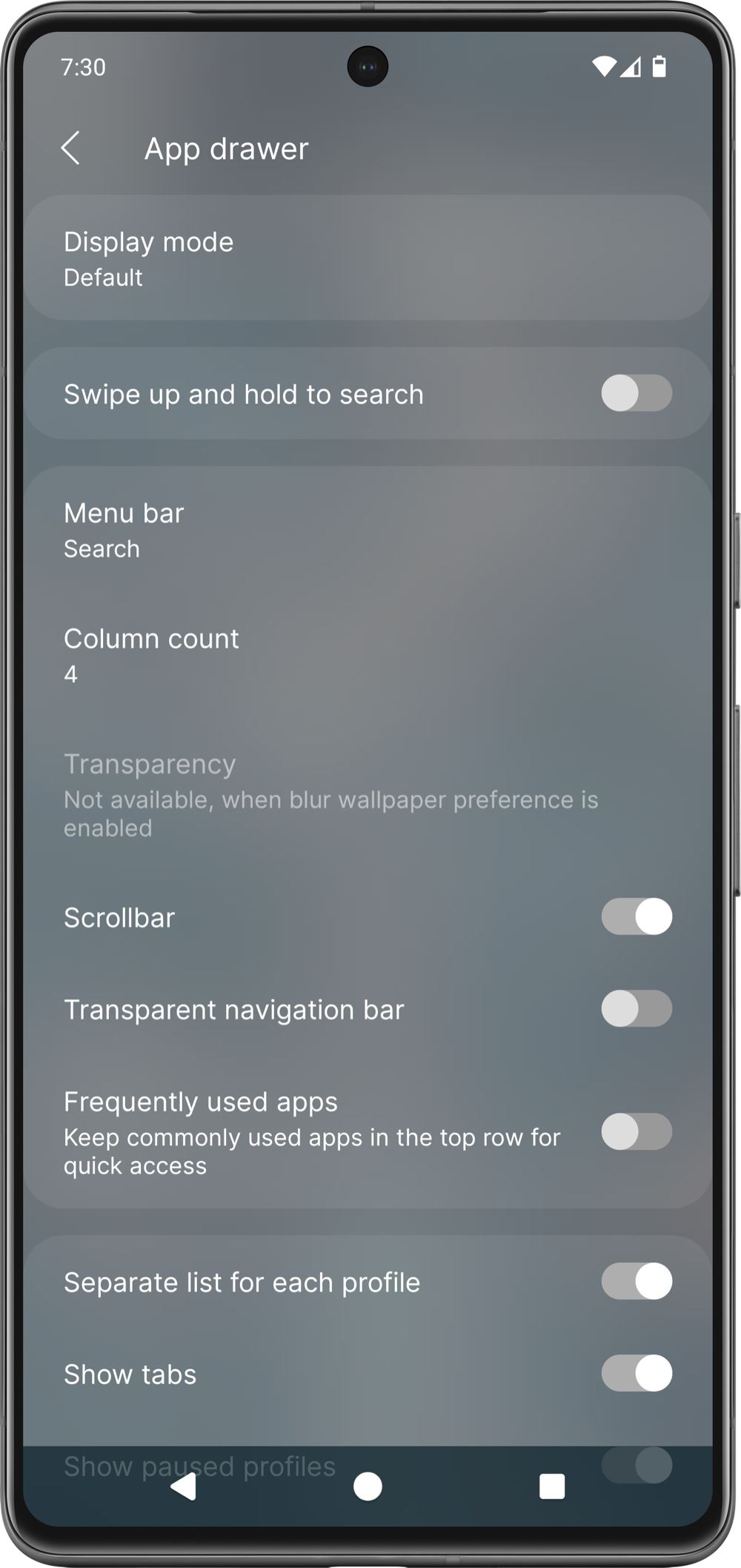
Display mode
Controls of the application list's behavior.
Type | Behavior |
|---|---|
Default | The app list can be dragged up to open and down to close. |
Zoom | The old behavior. The app list can be opened with the app list button in the dock, and close by pressing the back button. |
Page | The app list will be the last main screen page. |
Swipe up and hold to search
Activates a gesture to quickly open the search in the app list.
Menu bar
Controls the appearance of the app list's top bar
Type | |
|---|---|
Buttons | Sorting, search, app store and settings buttons for quick access. |
Search | A big search field. |
App market button
Visible if the phone has multiple application stores. Controls which store will have quickly accessible icon on the app drawer's top in the Buttons mode.
Column count
Controls the number of columns in the all app lists.
Transparency
Controls the transparency of the app drawer.
Scrollbar
Controls the visibility of the scrollbar in the app drawer.
Transparent navigation bar
Controls the visibility of the navigation bar when the app list is opened.
Frequently used apps
Keeps the commonly used apps in the app list's top row.
Separate list for each profile
If enabled, each managed profile will have a separate list in the app drawer (ex. work/private/parallel).
Show tabs
Controls the visibility of profile switcher in the app list.
Show paused profiles
Controls the visibility of paused profile's page.
Pause button
Controls the visibility of the work profile enabler/disabler button in the app list.
Use the online app category database
If enabled, the app will periodically refresh the app categories from the developer's online database.